By Alison Chino
Photos are the first thing people see when people arrive at your website. Professional looking photos can set a blog a cut above the rest for sure, but I have to admit that I have come very slowly to the art of photography.
For the longest time, I said that I was a writer, not a photographer. I was afraid that if I spent more time on photos that I would have less time for writing. And to some extent, this has been true. However I have found a few time savers and shortcuts for those of us who want to have pretty pictures but are not ready to take the plunge as a serious photographer.
For the sake of this post, when I say “serious photographer,” I mean someone who has a very big camera, a Macbook and Photoshop. I’m not saying you can’t be serious without those things, but I am intimidated by the combination of those three because of the investment they would take from me, both in time and in money. Maybe. One. Day.
But for today, here’s what I am doing to create the best possible photos for my blog.
First, I take loads of pictures on my iPhone, which I edit with Snapseed and VSCOCam and then send straight to my blog via a WordPress App. (I wrote a guest post all about using IPhone photos for blogging that includes more detail about this.)
Back in December, I won a real camera. Seriously. I could not believe it. I submitted an Instagram photo to a real photo contest and actually managed to emerge with a new camera. Which I am still learning to use. But I am not ready for the plunge into Photoshop. So here’s what I am using:
Here’s why:
1. Accessiblity
Uploading and storing my pictures on Google+ is super easy! I did not have to purchase or install anything new. I just open Google Chrome and get started from my Google+ Dashboard.
2. Easy Editing
I can edit photos within Google+ with Snapseed photo tools, so it’s already familiar to me from using Snapseed on my phone.
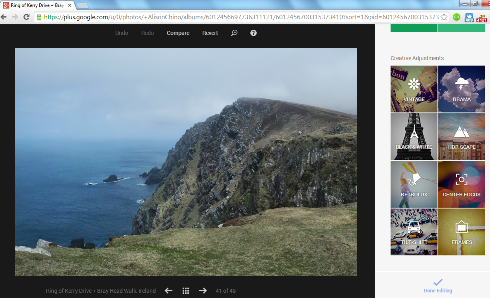
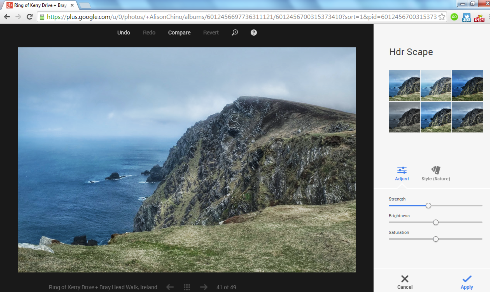
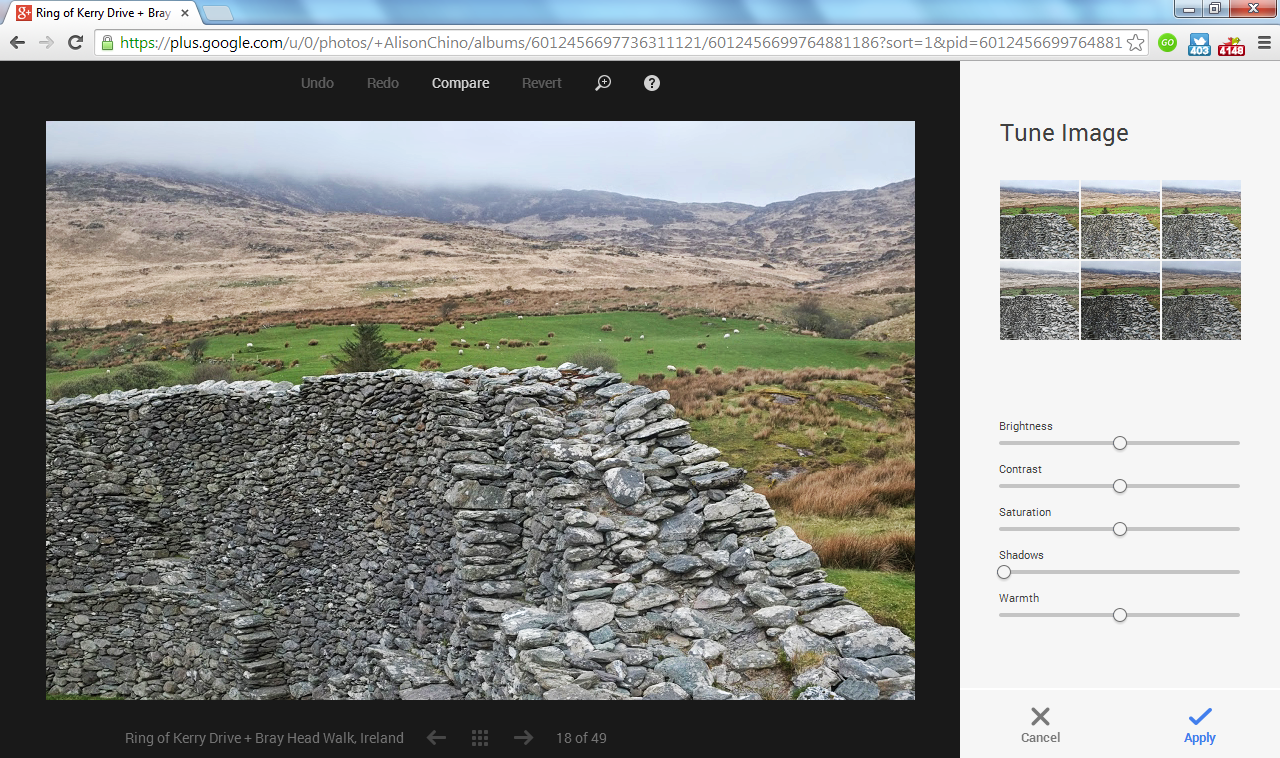
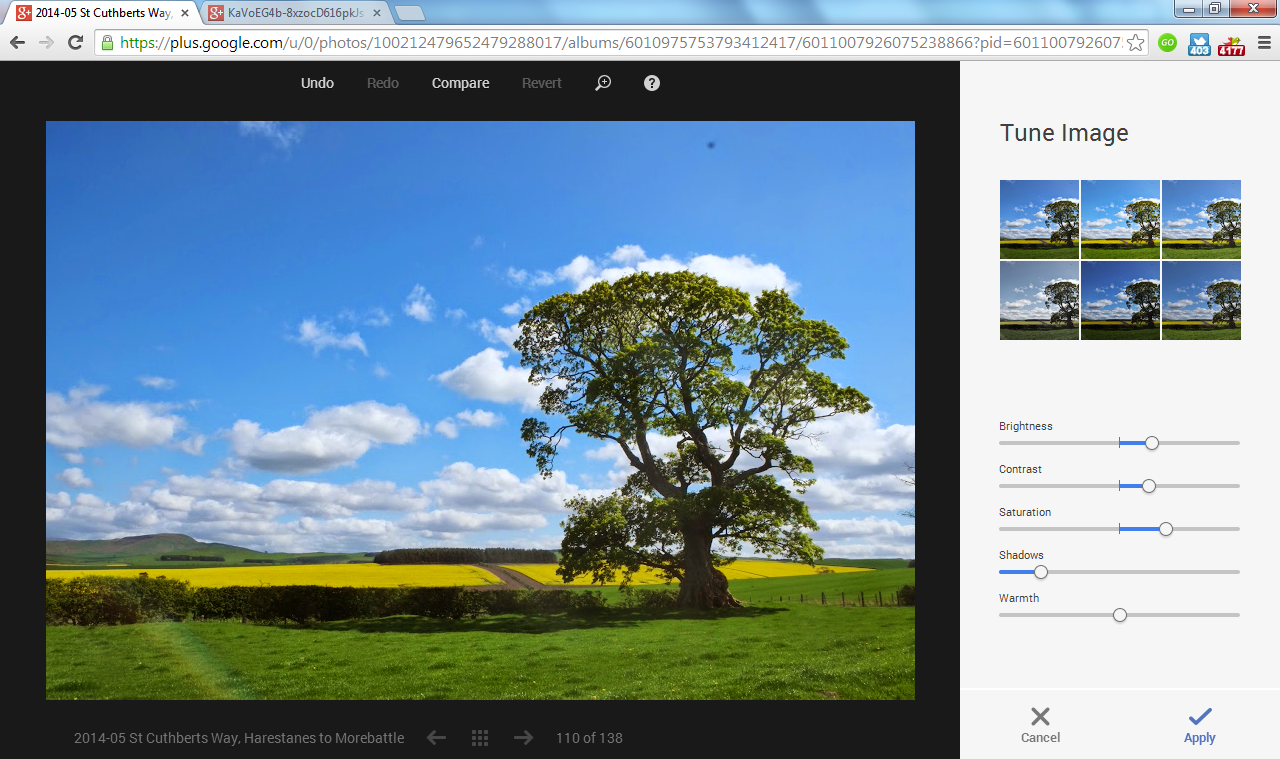
3. Auto Awesome Photos
Google+ is smarter than me! Seriously, when I upload photos, Google+ immediately recognizes groups of pictures and creates Auto Awesome images for me without my telling it too. It combines scenery images to create panoramas, combines series of photos to create animated gifs and it even combines several family pictures to create the one that has the best set of smiles. When I first realized that Google was doing this with my pictures, my mind was blown. (Easily impressed, much?)
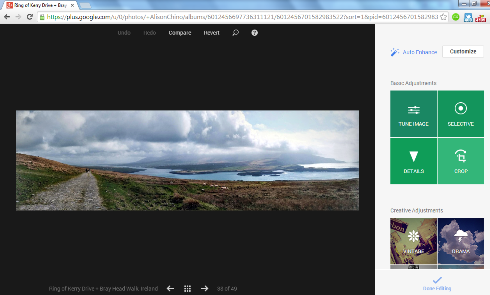
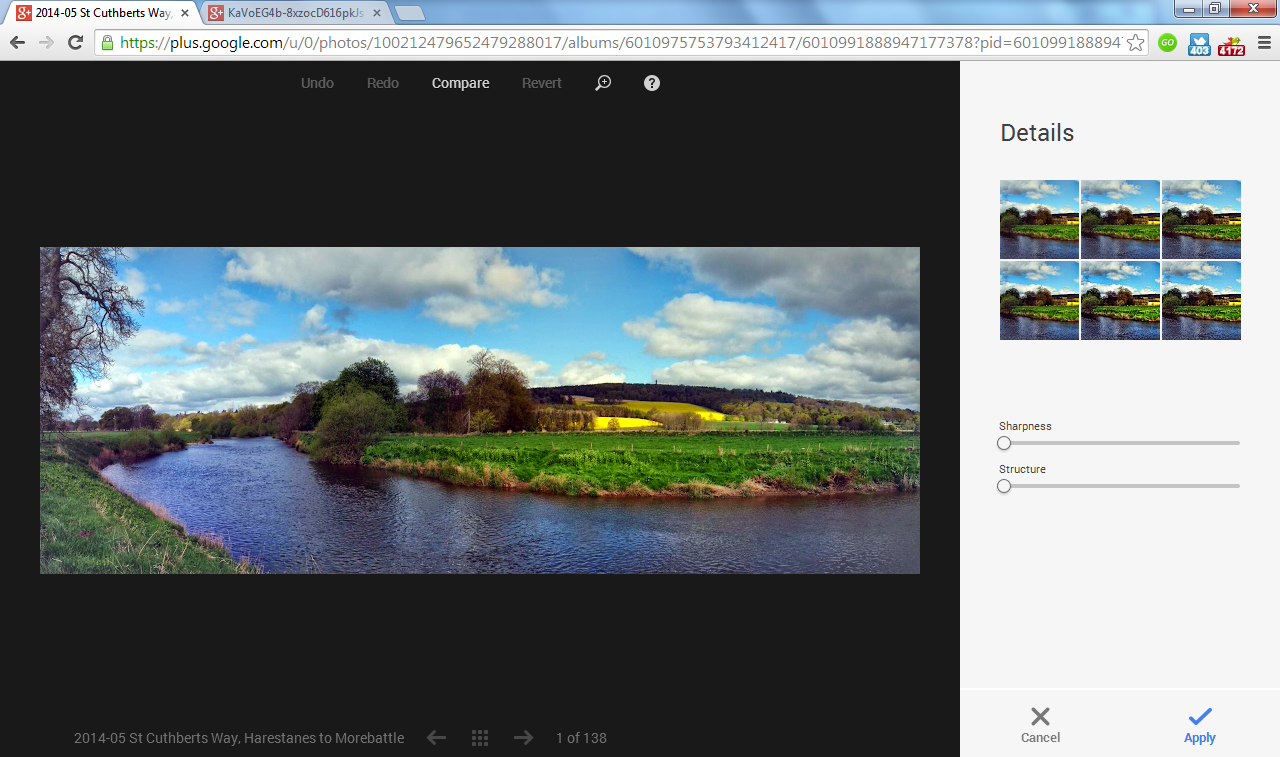
4. Easy Sharing, Easy Accessing
I can choose to share albums or keep them private. And unlike a Facebook album, I can then access those albums from anywhere. I can grab a photo from my phone through a Google+ app if I want to use it on Instagram or Twitter. I can access them for my blog through a Google+ Plugin that adds a little icon to my dashboard that brings up all my Google+ photos.
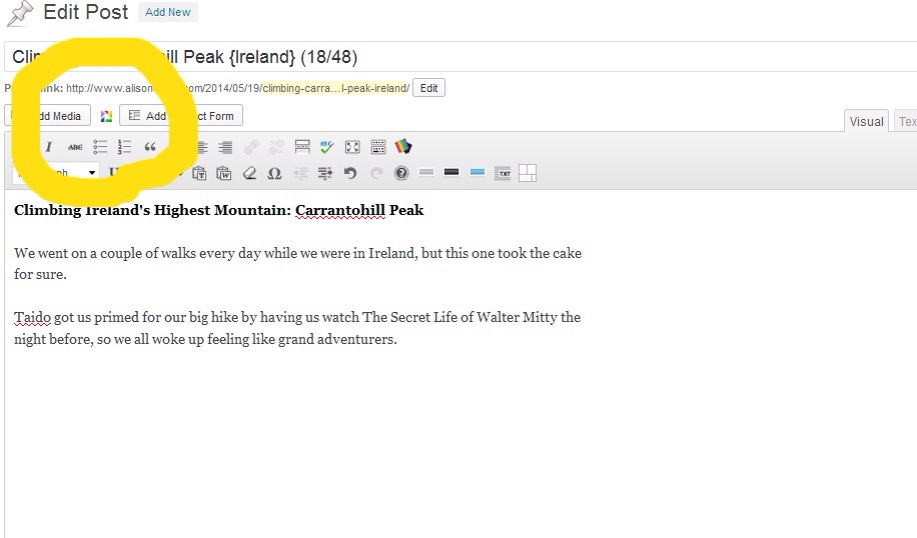

When you click on that little icon, it brings up all your Google+ albums.
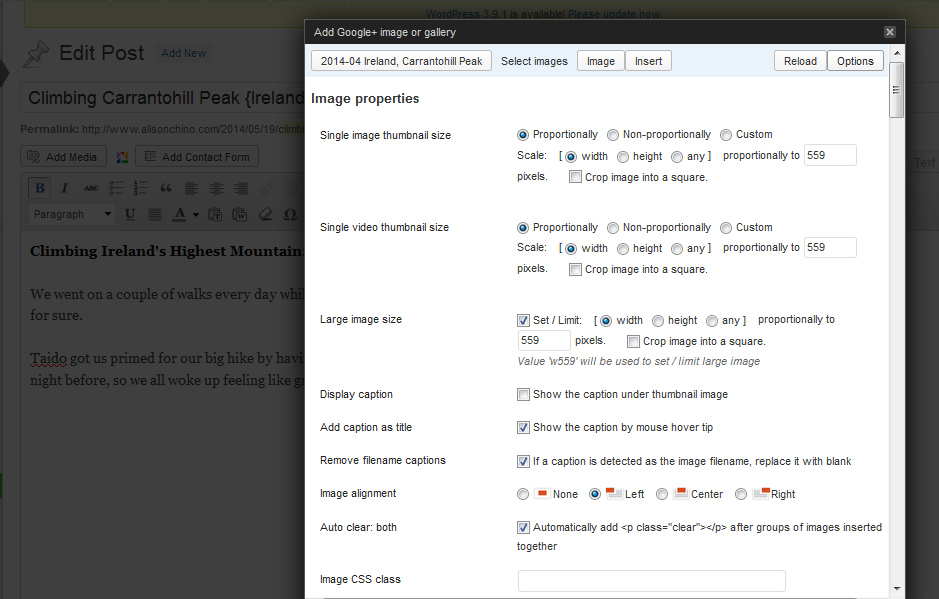
On the options you can choose the size width at which to import them, and because Google+ is hosting the images, they load immediately on your page.

I just select and insert them.
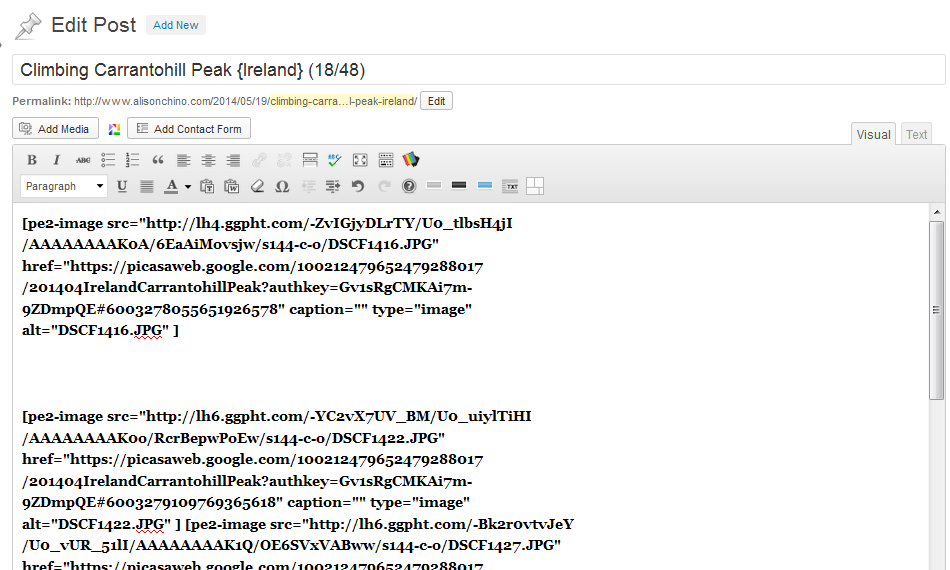
In your post on your dashboard, the photos are all in code, but when you preview your post, you can see your images.
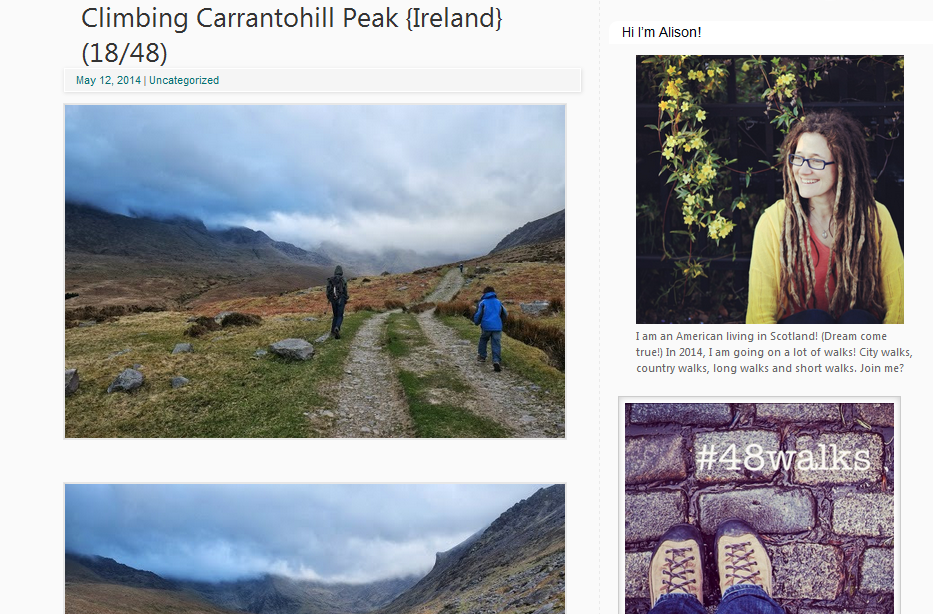
Yay! Beautiful pictures for your blog from Google+!
I would love to hear from you all what you use most to edit photos for your blog! Do you use your phone, a big DSLR or even stock images from other sites?
Do tell!
Do you have any Google+ questions I didn’t answer? Ask me on Twitter!

Wow! That is something I didn’t know G+ did! Nice to know about that trick. I’ll probably still stick with my beloved Adobe tools though. But fantastic suggestion for others.
I am loving Google+ these days and have been tempted to delete my Facebook altogether in favor of using Google. New features added all the time!
Wow!!! Thank you for sharing this post!!! I needed to know all of that! Thank you- Thank you- Thank you!!! Can’t wait to try this stuff out!
I’m so glad it was helpful!! Share your first Auto Awesome photos with me on Google+ so I can see them (if you want) 🙂
What word press app do you use?
On my phone I just use the basic WordPress app: http://wpiphone.wordpress.com/ You sign into your blog on the app and you can blog (a little tedious, but do-able), upload photos, reply to comments, check stats, etc. So great for when you’re not at home. I have stopped traveling with my laptop these days!
You are much more patient with the WordPress app than I am. I think my thumbs are just too dang big for the keyboard. I’m constantly editing:) I do use it to make minor corrections, but I need much more practice in order to really use it effectively. Loved the G+ tutorial. I mostly use Picasa and PicMonkey, but I will give this a lot of practice when I have an opportunity. I have Photoshop and have taken workshops to improve my skills; it’s not happening:) Thanks for your efforts to expand our blogging technical knowledge.
It is true that it is tedious to use the WordPress App for a lot of things, Debbie! But I’ve got the photo uploading down to a science. Maybe we should do a little WordPress App skills sharing at AWBU this year!! 🙂
And thank you for sharing that about Photoshop! I’m glad to have my fear of it validated! 🙂
Just. Wow. How did I not know this about Google+? You have definitely inspired me to try the photo features there because I am not happy at all with the way I am doing photo management now. Thank you a million times for sharing this info in a way I can understand!
I’m SO glad you found it helpful! 🙂 YAY!
This is so helpful! I have been using Picasa (a google product) on my computer for years, but I had no idea google+ had so many editing features. Thanks!
Yay! I’m so glad you think so. 🙂
I actually switched to Google+ when I changed computers because I couldn’t get Picasa to reload the same way on my computer. It’s funny how sometimes one little tech hurdle can lead to doing things a completely new way! Also, even though you have to have internet to use it, I really like everything being done online and not taking up space on my computer.