By Elizabeth Michael
If one of the templates helps you measure your business objectives, then you can set up your goal from a template. Here is how you set up a “Custom” goal.
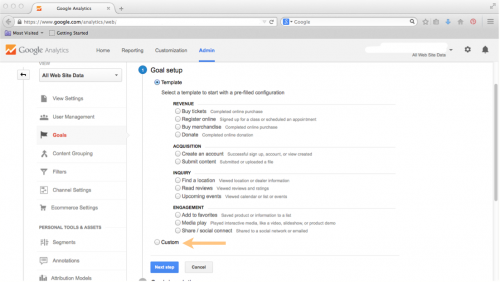
Click the “Custom” button.
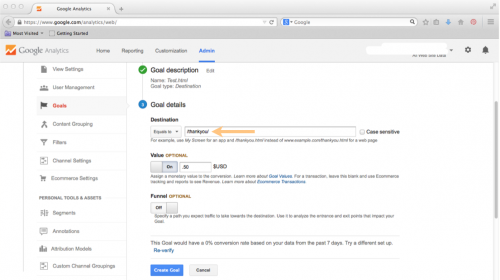
We will go through setting up a custom goal that measures a destination, like filling out an email inquiry form and upon completion, landing on a specific URL (www.yourwebsite.com/thankyou/ with the “/thankyou/” being the important part).
Type the last part of your URL, “/thankyou/” into the destination field and in the drop down menu to the left, select “equals to.” You can assign arbitrary dollar amounts to goal completions. Here, I have said that getting an email is worth fifty cents to me. Then click “Create Goal.”
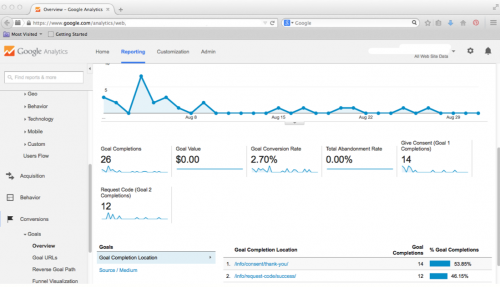
Once you have created your goal, it will start to track and report your goal completion rates. Above, you can see two established goals and their results. You can view this by clicking on the “Reporting” tab and on the left hand menu, click on “Conversions” and then “Goals” and “Overview.”
And, there you have it! You can now set up Google Analytics and Goals for your blog. I hope this saves you time measuring your success and reporting. If you have any questions, you can contact me on Twitter – @lizzymichael.
