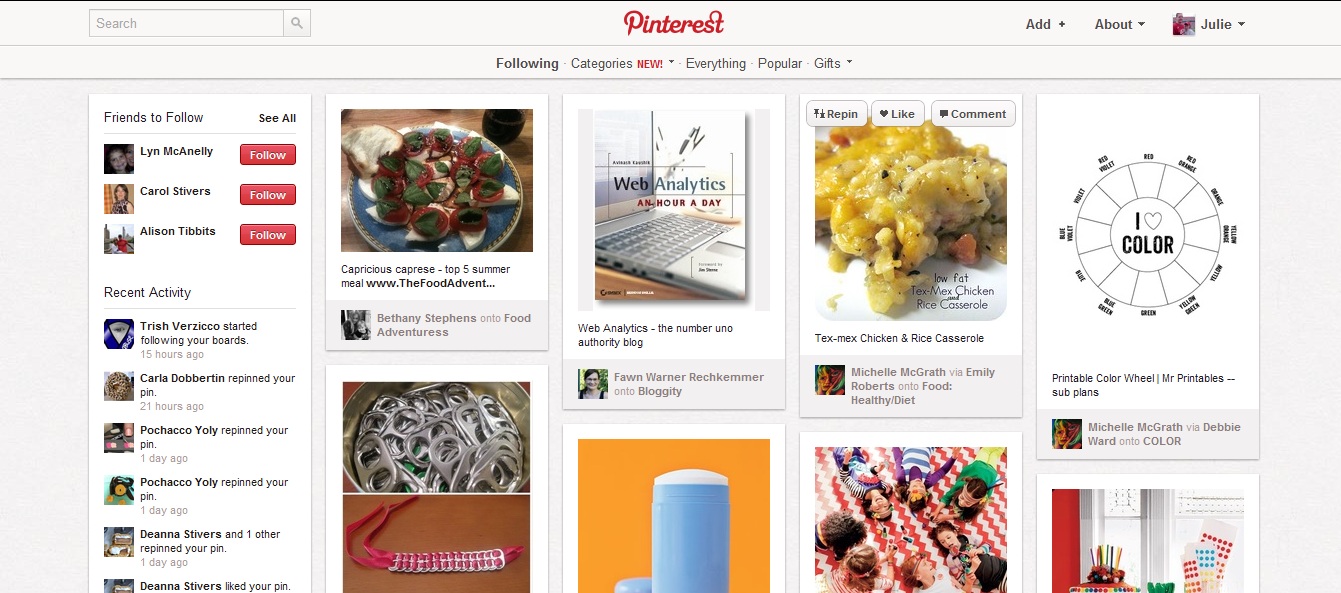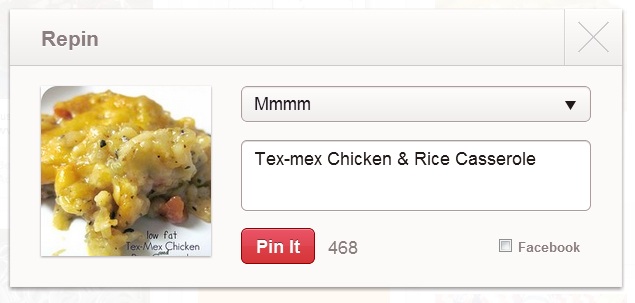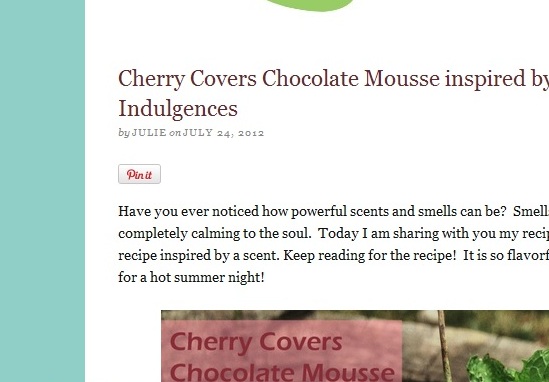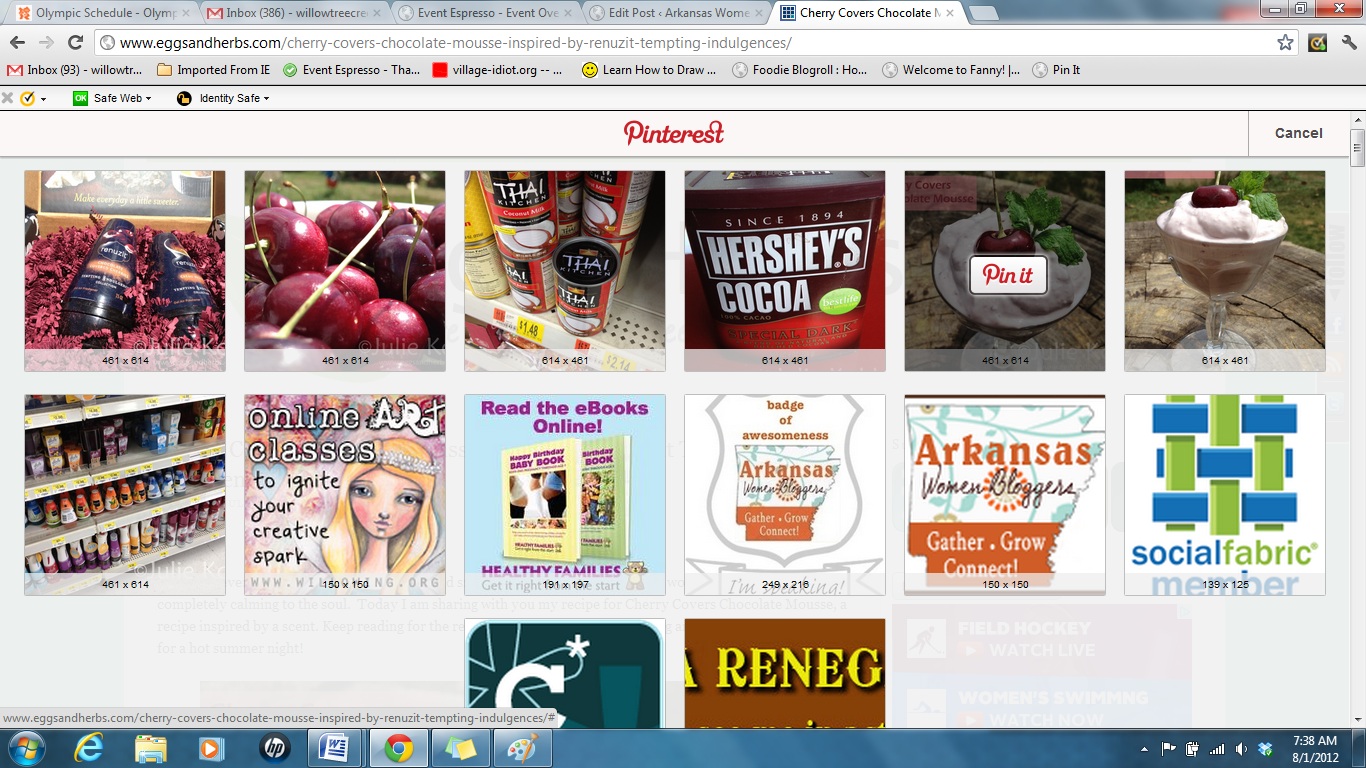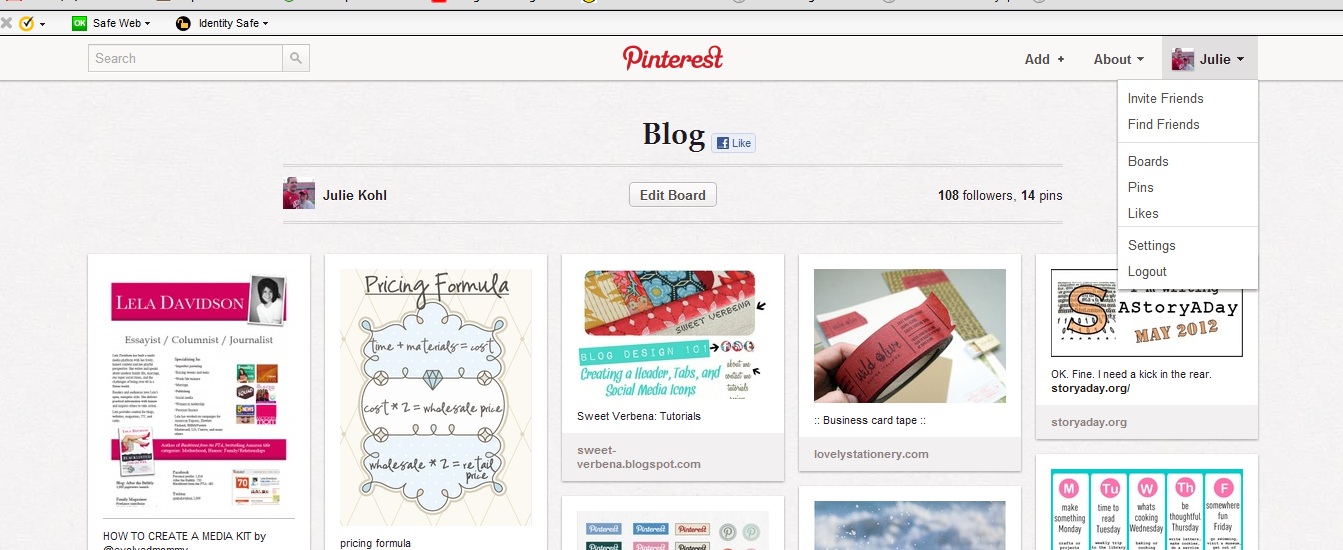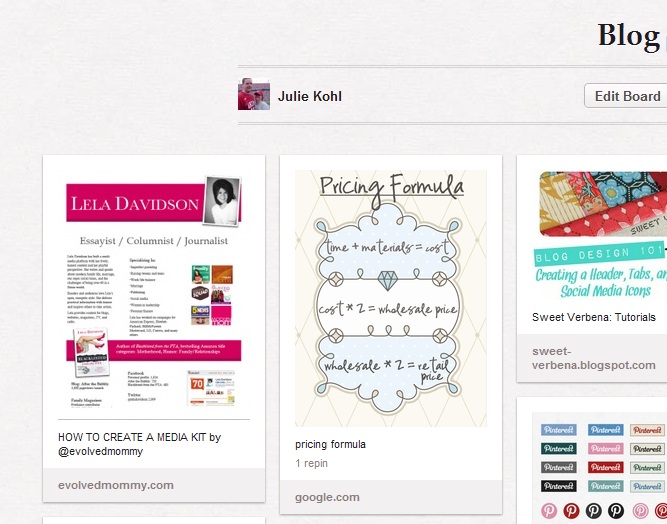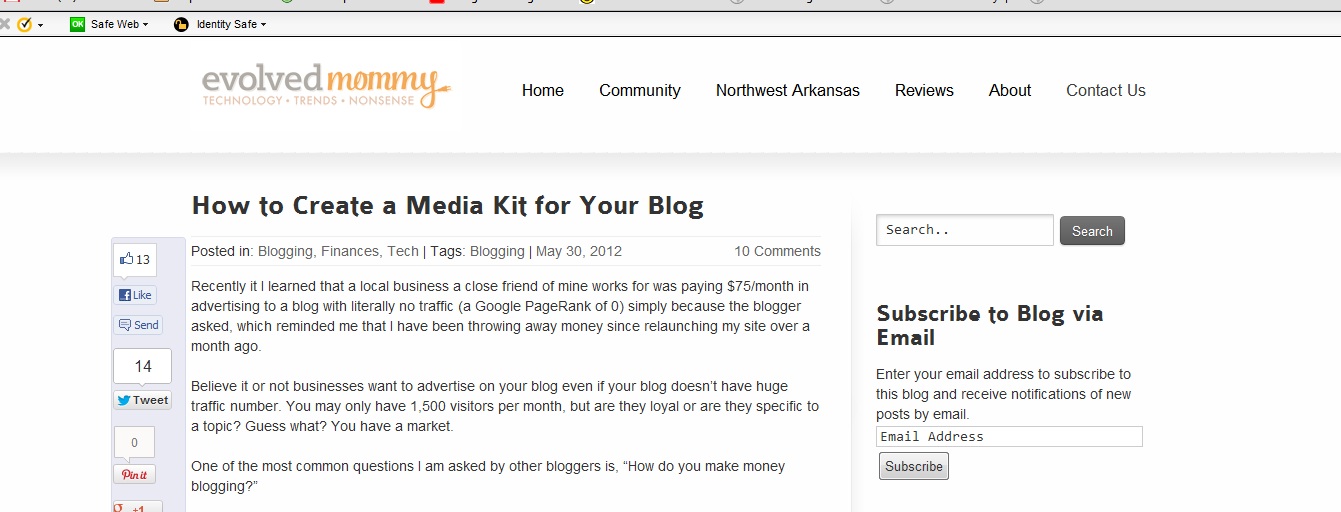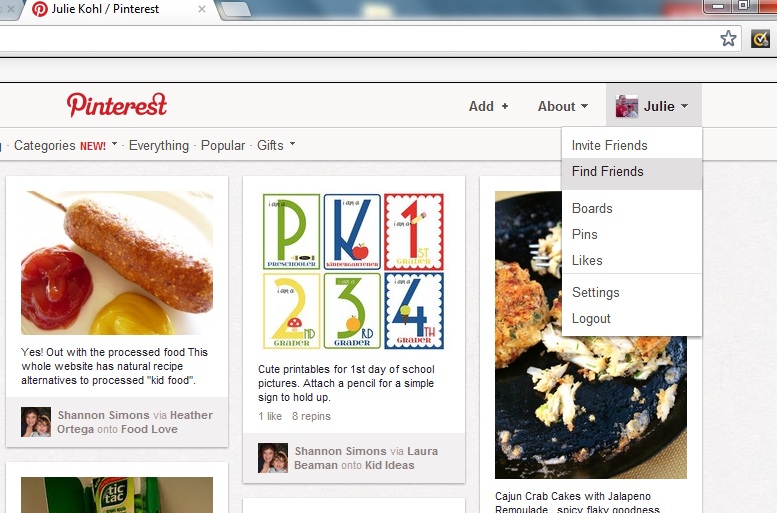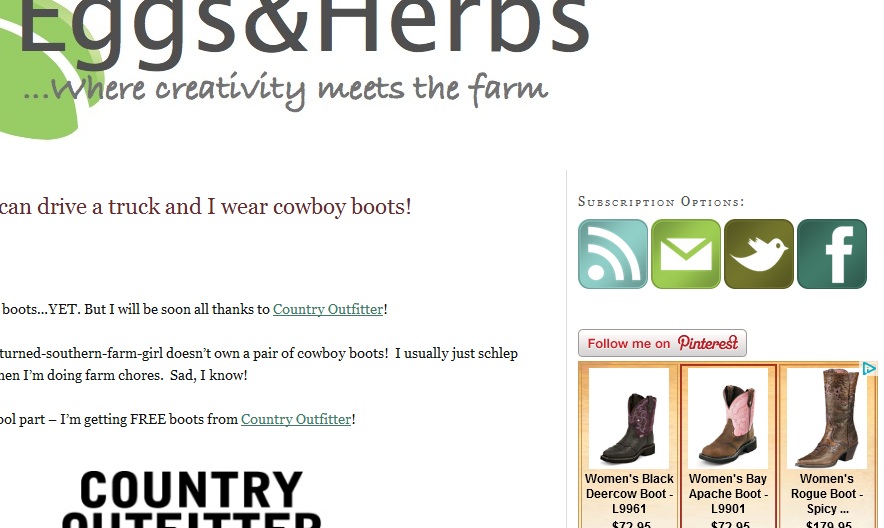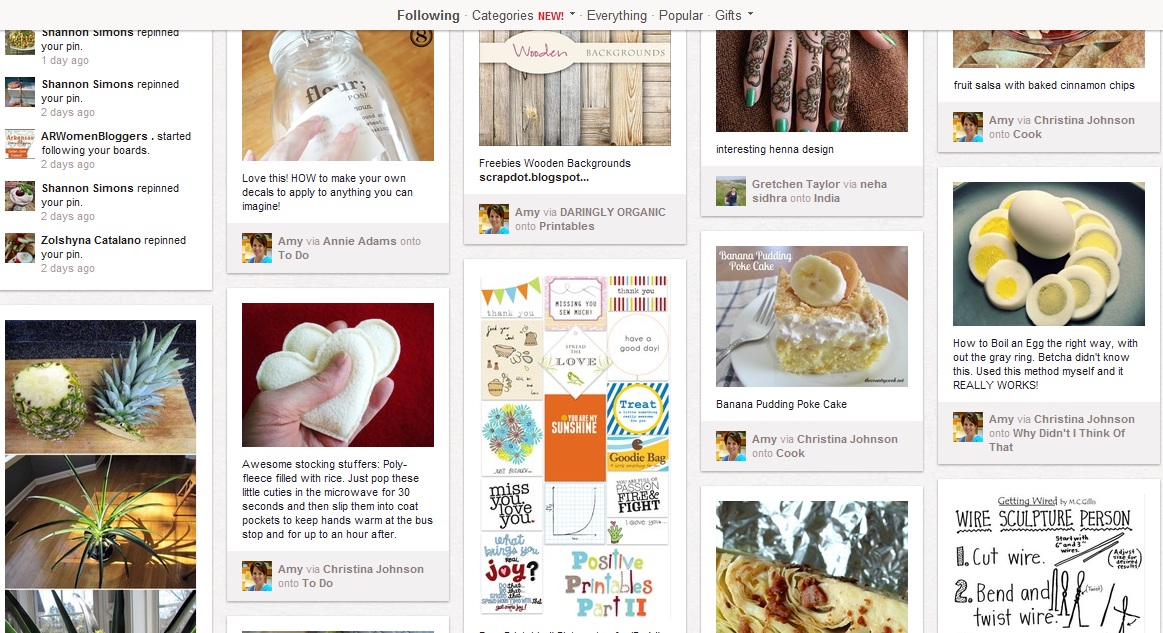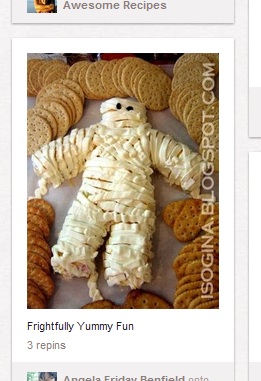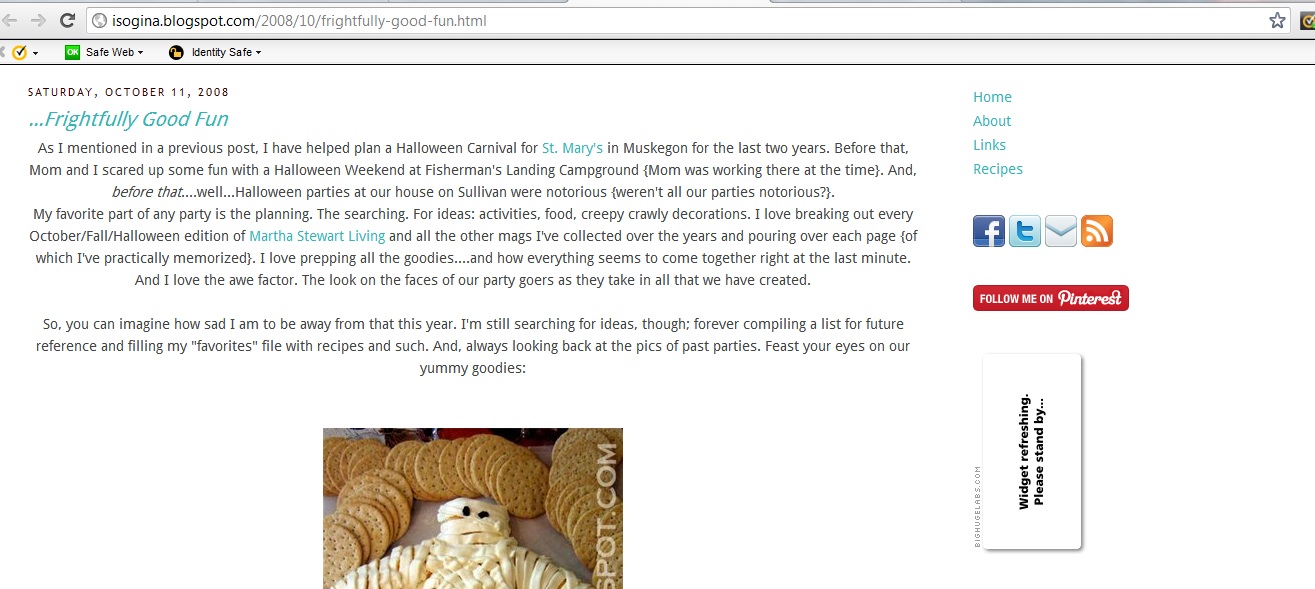You may want to check out the first post in out Pinterest 101 series: How Do I Get a Pinterest Account and How Does Pinterest Work
Today we’re going to discuss the art of pinning and the purpose of the boards.
How Do I Pin to Pinterest?
How do I pin from within Pinterest?
Pinning from within Pinterest is SUPER easy! When you login to Pinterest you will be taken to your main page where you will be seeing the “feed” of pins pinned by all the people you follow. It should look something like this:
On the left hand side you will see “Friends to Follow”. If you are connected through Facebook Pinterest will notify you of your other friends that are also on Pinterest. I assume it would be the same if you were connected through twitter although I haven’t tried this myself. You will also see “Recent Activity.” This is where you will see who is repinning your pins or if anyone has commented on your pins. You will notice that some of the names here may be unfamiliar to you. Since anyone is able to follow you on Pinterest you may not know some of these people. This is another great source for finding people to follow! Chances are that if they are repinning things you have pinned you probably have similar tastes and interests.
The rest of the page consists of the “feed” of pins that the people you are following have recently pinned. I usually peruse this once or twice a day. These images are constantly being pushed down as new things are pinned. If you see something you like and want to explore you may want to add it to one of your boards by “repinning” it. (More on boards below.)
When you hover your mouse over a pin you like, you will be given the options to repin, like, or comment.
Likes will appear on your profile page but are not organized on a board. Comments are visible to the original pinner and their followers. Clicking on “repin” will allow you to place the pin onto one of your boards. As you will see below, I can use the drop down menu to select my board and I can also edit the text that will appear with the pin on my board.
How do I Pin from a Website or Blog?
There are two ways to pin from within a website or blog. You can pin by using the “Pin It” button found on may websites or with the Pinterest Bookmarklet.
1. Pinning with the “Pin It” Button
You will notice that many bloggers have begun encouraging pinning by placing a “Pin It” button on their blog posts. Here is how it looks on my blog:
Sometimes you will even find the button right beside the pictures.
Click on the button and a window will pop up containing all of the “pinnable” pictures on that page.
Now you proceed just as you did above. Mouse over the picture you want, select “pin-it”, select your appropriate board, edit your caption and then select “Pin”.
2. How do I pin with the Bookmarklet tool?
Not all websites have a visible pin it button. If this is the case you can still pin using the Bookmarklet Tool put out by pinterest. Essentially this will place a “Pin It” button in your browsers toolbar allowing you to pin quickly from any page. To install the Bookmarklet Tool you will need to visit the Pinterest Goodies page and follow their instructions.
NOTE: If a “Pin It” button is not readily available on a webpage PLEASE check the pages copyright rule BEFORE pinning their pictures. I have heard of several occasions when pinners were contacted about violating a blogs copyright rules by pinning an image.
If you want to prevent people from pinning from your site there are several Pinterest blocking plugins available.
How Do I Create and Organize Boards?
Organization is essential to getting the best experience out of Pinterest but the great part is that they make it SO easy through the use of boards.
When I was a teenager I loved to clip magazine pictures and pin them up. My dad wouldn’t let me pin them to the wall so he bought be several bulletin boards. I had one for clothes, one for friends, and of course one for cute boys! It was a primitive form of Pinterest! The modern version of Pinterest works essentially the same way!
When you first set up your account Pinterest will provide you with a few generic boards to get you started. You can always edit these, delete them or create totally new ones.
1. How do I add a board in Pinterest?
- Login to Pinterest
- Click “Add +” in the upper right corner
- Select “Create a Board”
- Name your board, select a category and click “create”
You are now ready to pin to this board just like we showed you above!
2. How do I organize my boards?
How you organize your boards is going to largely depend on what you are pinning. I am an art teacher so I have a board for each class I teach as well as boards for several art related topics. I also have boards for food, dessert, home decorating ideas, fun projects, Christmas gift ideas and so on. I have all of my food on one board but you could easily create boards for specific meats (chicken, beef, fish, etc.) or even types of dishes (appetizer, sides, salads, etc.).
The more boards you want, the more boards you will create. You can also move pins from one board to another by clicking the “edit” button when you mouse over one of your pins.
3. I have boards and I’ve pinned to them…now what?
Everyday we see hundreds, if not thousands, of images on the internet. Pinning them in boards that are organized helps you to collect all those awesome ideas into one place. Now you can access your board, take a quick glance and investigate further. Here is an example.
- Login to Pinterest.
- Click on your name in the top right corner (You will be taken to your collection of boards).
- Select a board and click on it.
I have a “BLOG” board where I like to pin ideas, tips and tricks to help me become a better blogger. Now all the tutorials I find and ideas I get are all located in the same place and I can easily find what I am looking for and can click on it for more information.
For example, the first pin is about how to create a media kit.
I can now click on that Pin and it will (should) take me directly to that source on the internet. (Note: Your first click will enlarge the pin and the second click will actually take you to the source.)
Clicking on that pin brings me to the article “How to Create a Media Kit for your Blog” by Arkansas Women Bloggers Member, Stephanie McCratic, on her blog Evolved Mommy.
The great part about Pinterest is that it allows you to totally customize your experience by allowing you to decide who you follow, what you repin and where you pin it!
We will be continuing our series about Pinterest with the following posts:
How is Pinterest Beneficial to Me as a Blogger and How Do I Make the Most of Pinterest?
Frequently Asked Questions and Myths Regarding Pinterest
If you missed out first post please check it out.